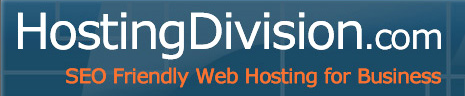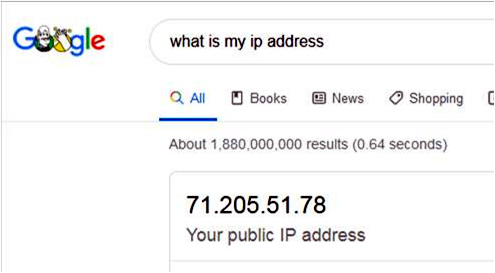Server Info
Linux 64 bit web server running Solid State Drives
Full cPanel access running on the most current version
PHP version options can be selected for each account
cPanel documentation can be accessed at: docs.cpanel.net/cPanel
Hosting Support is available by phone (561) 325 7307 or, for more efficient service, e-mail
Nameservers:
ns1.hostingdivision.com
ns2.hostingdivision.com
Port: 21
cPanel Access: https://hostingdivision.com:2083
Webmail Access: https://hostingdivision.com:2096
Click here for Hosting FAQ's
SSl Certificates are automatically installed on all accounts at no charge.
POP 3 e-mail Settings
Desktop Outlook Settings
While this is a popular option for a free e-mail service it does have limitations. You are processing e-mail thru a web server, not a dedicated e-mail server, so there are storage limits and limited spam protection.
Here are the general instructions for setting up your local machine to properly process your e-mail:
By default, POP3 downloads emails and typically deletes them from the server—unless the email client (like Outlook) is configured to leave a copy on the server. If messages are continuing to accumulate on the server, it’s likely that Outlook is not removing them properly, even if it's set to delete after 10 days.
Click here to see Outlook Mailbox Full Error:
Please follow these steps in Outlook for Windows to check and adjust the settings:
Go to File > Account Settings > Account Settings
Select the POP account and click Change
Click More Settings > go to the Advanced tab
Under Delivery, check the following:
Either uncheck “Leave a copy of messages on the server”
→ This will delete the emails from the server immediately after download
Or, if you prefer to keep them briefly, check “Leave a copy…” and also check “Remove from server after 10 days”
Click OK > Next > Finish
Mobile Devices Settings
Standard POP3 Settings:
Note that your local carrier may have different port requirements, but generally:
Incoming server (POP3) is port 110
“This server requires an encrypted connection (SSL):” Not Checked
Outgoing server (SMTP) is port 25 or 587
“The following type of encrypted connection is:” None
All outgoing e-mail requires SMTP Authentication.
Standard IMAP Settings:
Incoming server (IMAP) is port 143
Use the following type of encrypted connection is: “None”
Outgoing server (SMTP) is port 25 or 587
All outgoing e-mail requires SMTP Authentication.
Web mail
Access web mail at www.your-domain.com/web mail
- or -
https://host.hostingdivision.com:2096
- Use your full e-mail address and password
Click here for Mailbox Full Error
IP Address Blocked?
To check if your IP address is blocked try to visit https://hostingdivision.com If it does not resolve you may have blocked your IP address. Check your IP address online and send it to us.
WordPress Notes
We support WordPress sites. However, they need to be secured from ongoing exploits and security vulnerabilities. All WordPress sites should be properly secured and be updated on a regular basis. This includes:
Weekly WordPress Core Update
Weekly WordPress Plug-in Updates
WordPress Theme Updates
Daily Security Scans for Malware
Removal of unused plug-ins and databases
While we will try to work with you, repairing a hacked website is generally outside our scope of support. Here's some resources on maintaining your WordPress website.

HostingDivision.com - Secure, Modern Web Hosting For Small Business
html templates | Terms Of Service | Acceptable Usage Policy | Privacy Policy